It is possible to change the appearance, the text or the images displayed in the ReportGrid cells programmatically.
We call this feature "Alerts" or "Conditional formatting".
An Alert is formed by 2 parts:
- An Alert Condition, specified programmatically, which on each cell can be "True" or "False".
- An Alert Effect, specified by the user, which is applied to the cells where the Alert condition is "True".
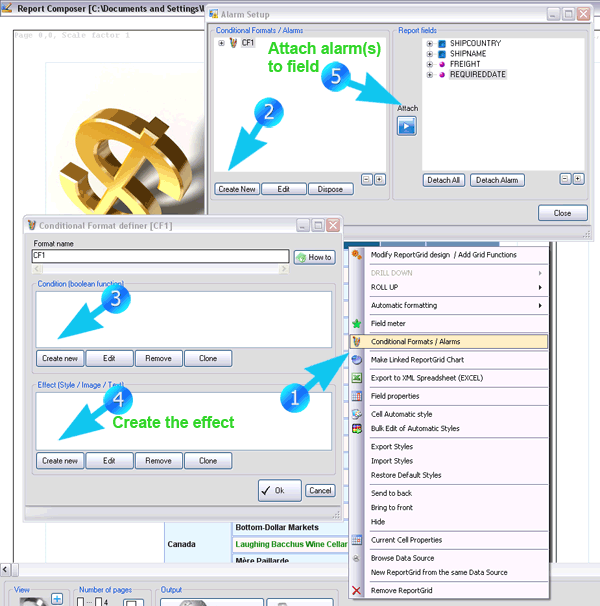
Once you define an Alert condition and define an Alert effect, the Alert can be applied to a field (separately to the values or to the totals). Note that you can attach any number of Alerts (based on different conditions and on different images, for instance) to a field. This allows, for instance, creating a dashboard integrated into the ReportGrid. (In case there are 2 different Alert conditions which hold true on a cell, that is overlapping conditions, the first Alert in the sequence of field Alerts is applied and the following are ignored).
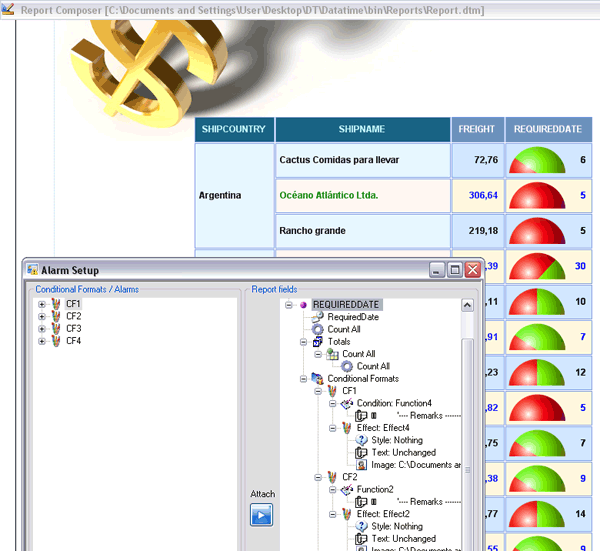
After applying one or more Alerts to a field, you may want to to reformat the field or the ReportGrid. To do that, open the context menu by right clicking on the ReportGrid and click on "Automatic formatting".
Multiple conditional images used as a meter
There is also a quicker mechanism to add alerts.
You can use the meter dialog (right click on the Reportgrid > Field Meter > Multiple Conditional Images) to add multiple conditional images which will appear under different conditions.