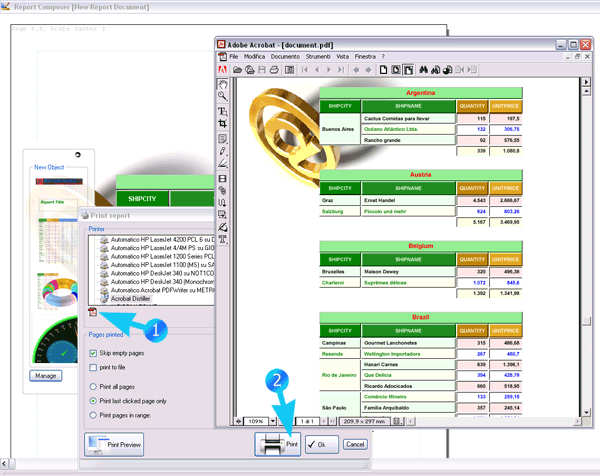To print a report:
1. Click on the button "Print"
or
2. Open the page context menu and click on "Print / Preview"
Before printing, you may want to adjust page size and margins. Margins are used by DataTime to split ReportGrids, Imageboxes, and charts. This allows you to avoid that part of the report are not rendered due to the printer hard margins.
The print dialog also allows you to make a preview of the printed document. Before printing, it may be advisable to take a look at the preview.
As you noticed, DataTime also allows having pages horizontally. If you cut the pages along the margins you can make document as big as you wish, by just joining pages, and no data will be lost.
You may print any bidimensional range of pages. A feature is the "print last clicked page". By selecting this option DataTime will print the last page which you have clicked on.
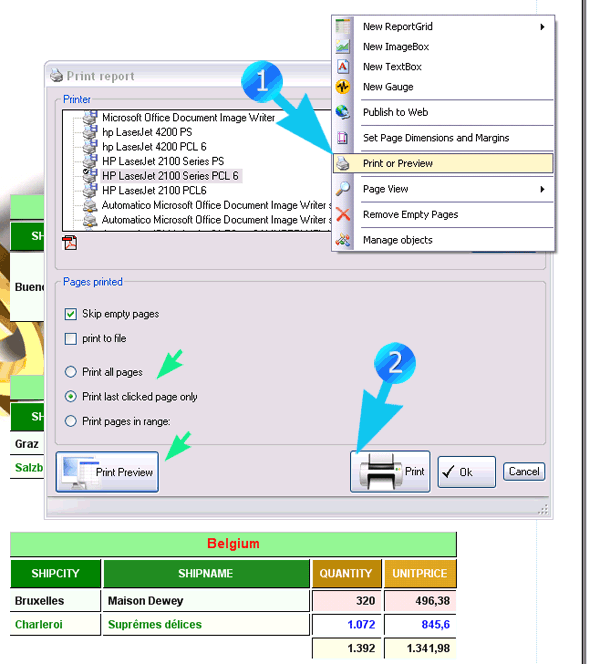
To make a PDF file is the same as printing. The only difference is that, instead of selecting a printer, you will select Adobe Distiller.
If you click on the pdf icon on the print dialog, DataTime will automatically select Distiller, if it can be found on the system.
An alternative procedure to make a PDF is the following: select any Postscript (ps) driver (you can install any ps driver, there is no need that the corresponding printer actually exists), print to a .ps file, double click on it. If correctly installed, Distiller should automatically open and process the file into a PDF.