To add an ImageBox to the report:
1. Drag the ImageBox icon from the object tool bar to the page
or
2. Right click on an empty spot of a page to open the page context menu and click on "New ImageBox"
or
3. Drag an image file from a Windows folder to a page of the report
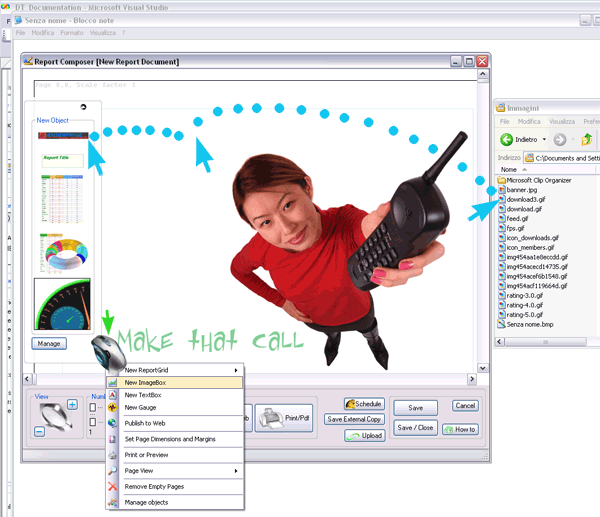
Default image and logo replacement
The program will first try to load the images :
[ApplicationFolder]\Images\CorporateLogo.png
[ApplicationFolder]\Images\CorporateLogo.jpg
in the ImageBox. You can substitute these 2 files with your logo.
If none of them is found, it will default to an internal image (our logo).
Change image
The image can be changed anytime. To change the image:
1. right click to open the context menu and click on "New image"
or
2. double click on the image and click on "Change image"
Move / Resize
To move the image, use the usual combination: CTL-drag
To resize there are 2 ways:
1. CTRL-Right Drag: this allows any resize (original proportion not maintained)
2. CRLT-SHIFT-Right drag: as before, with the difference that the original image proportion are maintained.
Original proportions can be restored anytime using the context menu (to open context menu, right click on the ImageBox).
Notice that when the image is dragged across pages, it is automatically split according to the margins.
Notes
Adding a multiframe tiff, will result in multiple ImageBoxes.
Adding an animated gif, will yield an ImageBox showing the first frame.