DataTime allows you to design SQL queries with possible custom transformations through a Data Source Designer, much like similar programs (e.g., Business Objects). However, it also allows skipping this design process and create a report directly from the data. This way you can create a report in a few seconds. In fact, DataTime takes care of building a "default universe" which the user can eventually modify, if necessary.
Here we show this feature we call "Quick report". This procedure can use data from any existing object in the database (table, view, table function, stored procedure, etc.) or from an arbitrary user query.
To create the report, click "Database Explorer", click on "Reload Structure". This will retrieve all table and field information from the Database.
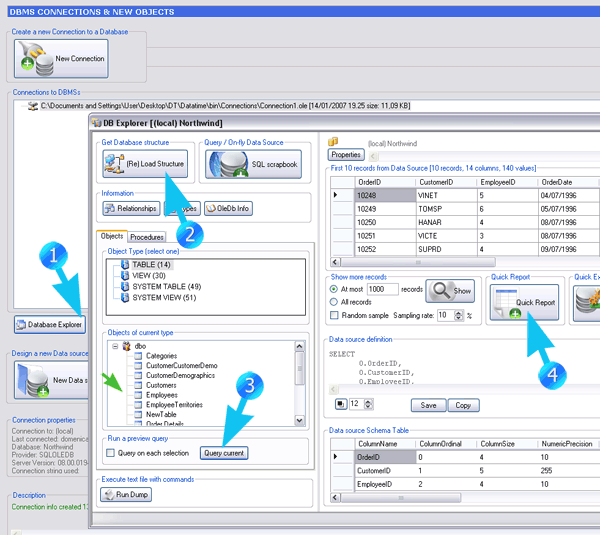
When the DBMS structure is loaded, you can select any object and click on "Query current" (double-click on the object is also enabled), to see a preview of the content. (If you wish, you could run a SQL stored procedure or any query or SQL script. To run a query you can click on "SQL scrapbook" button. To run a function or a stored procedure, switch to "Procedure" view and run any procedure you wish).
Finally, click on "Quick Report" to start creating a report. What will happen when you click on "Quick Report", is the execution of a number of shortcuts that will be more clear when you learn how to use Data Sources and create Reports with ReportGrid based on such Data Sources.
For now let's just say that a universe and a new report will be automatically created. A picture will be automatically put in the report, which you can eventually change with your own logo and a Slice and Dice panel will be open to allow the selection of dimensions and measures to be put in a new ReportGrid.
To see how to deal with the slice and dice panel in order to create a new ReportGrid layout, proceed to the section about ReportGrid design.