Similar to other programs, DataTime uses the concept of "style" to control the look of entire subset of cells.
All cells which have a similar role in a ReportGrid are grouped together and share the same style. For instance, all the cells belonging to dimensions arranged in columns, all the cells belonging to measures arranged in columns, and so on. There are several of such "automatic styles". You can have an overview of them and make global changes by using the Bulk Styles editor dialog.
If you place the cursor on a cell and right click to open the context menu, clicking "Cell Automatic Style" will allow you to edit the automatic style associated with that cell. When you change an automatic style, all the cells which have the same "role" in the ReportGrid as the clicked cell will be affected.
The automatic styles can be overridden in several ways. For instance, you could define a field-specific style, or you could define Alert to change programmatically the aspect of any subset of cells.
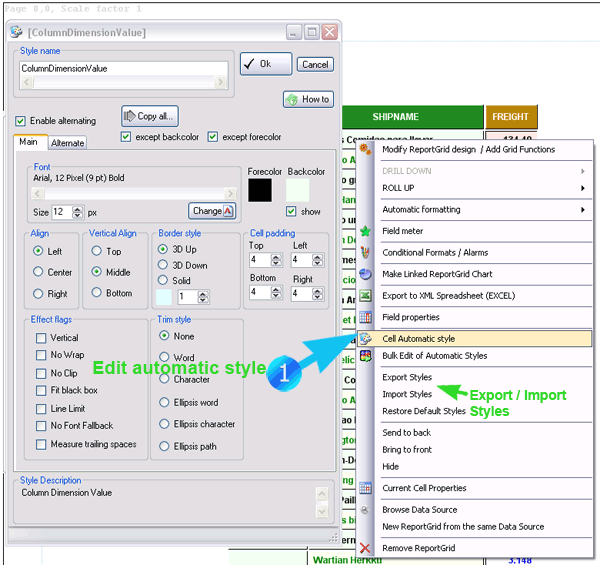
You will note that a style is actually made of 2 "substyles": a main style and an alternate style. The alternate style serves for instance to have alternating backcolor in the ReportGrid rows. In general the alternate style is just another style that the program applies to cells which have the "alternate flag" set to "true" (the alternate flag is set automatically by the program. For cross cell, the user can change the way how two marginal flags are combined).
Working on automatic styles you can change completely the look of the ReportGrid:
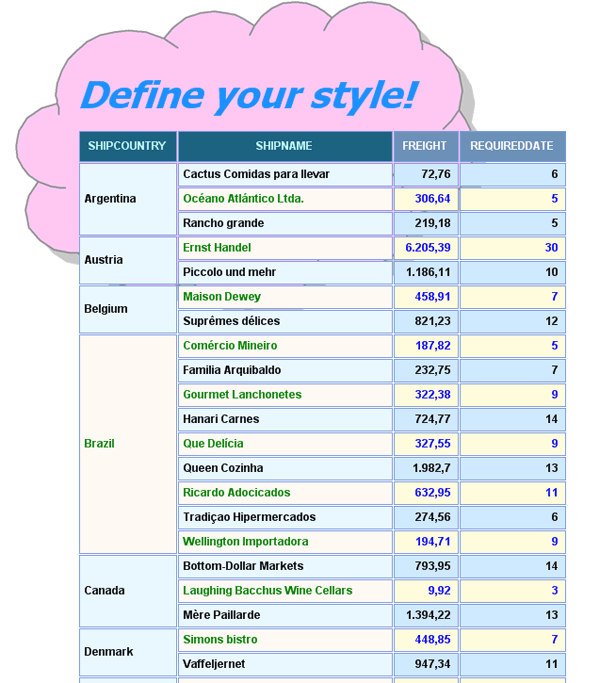
The styles can also be saved and applied to another ReportGrid; to such a purpose, use the menuitems "Export Styles" and "Import Styles" in the ReportGrid context dialog