We have seen how to create quicky a report in the "Start a Quick report" section.
Here we see a more general way. While in the quick report approach the program builds an "automatic" Data Source, opens new a report and adds automatically a ReportGrid fed by that Data Source, in this approach, you must have already created the necessary Data Sources. The report will open as an empty document, and you can add ReportGrids based on Data Sources or any other object you wish.
To open a new report click on "New Report".
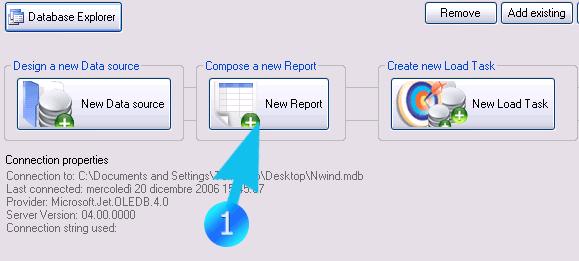
Once the report editor opens up, you can add new objects. To add ReportGrid objects you must already have created the corresponding Data Sources. In fact any time you will add a ReportGrid the program will prompt you to indicate the Data Source from which the data will be extracted.
Note that when you choose a Data Source to feed a ReportGrid, the Data Source is "embedded" into the ReportGrid and any change you make to the Data Source file (or its removal) will not affect the ReportGrid. If you need to change the Data Source of a ReportGrid, click on the "Edit / View Embedded Data Source" button, on the slice and dice panel or reload a new Data Source.
The report stores all the information about the DBMS it needs to connect to feed its ReportGrids.
If the Data Source uses a remote DBMS accessible through a network, the report can also be regenerated from any machine (and user) which can connect to the DBMS.